Managing Users
Creating and Modifying Users
Select [Administration] - [Users] from the menu at the top of the screen to display the user settings screen.
To create a new user, click the "Create new" button. After entering each item, click "Save".
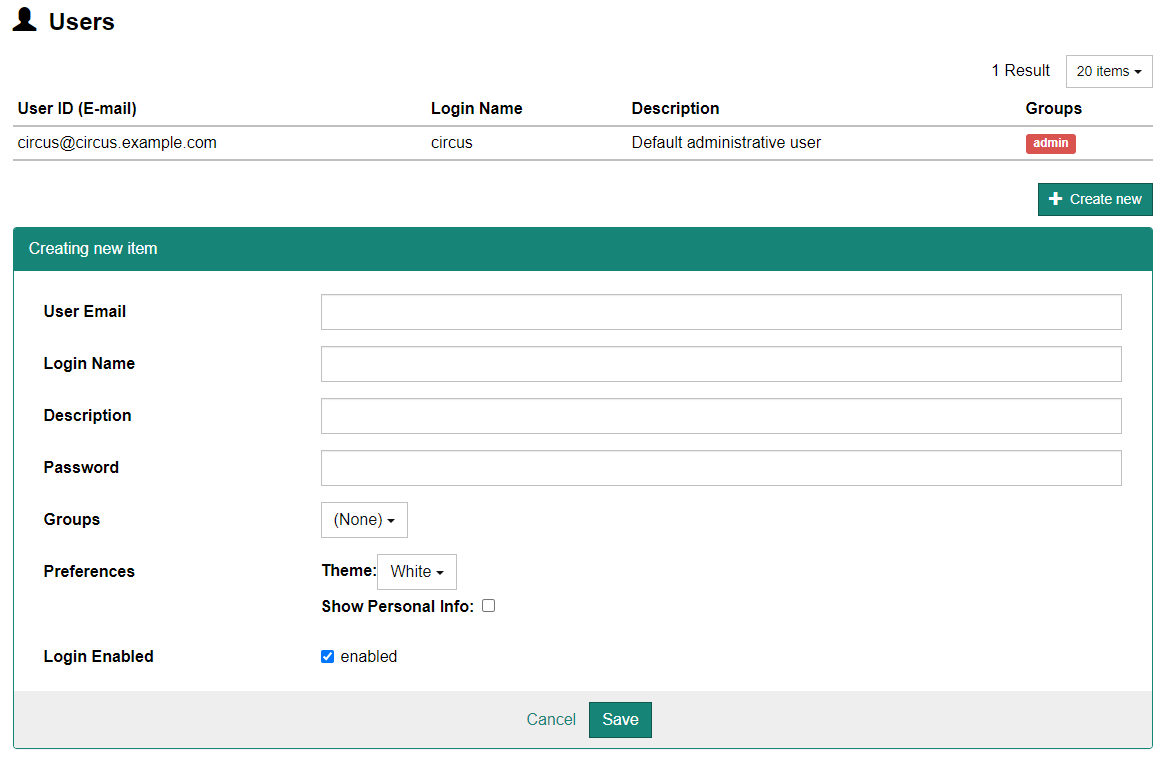
caution
You cannot modify the user's email address after creating a new user.
To make changes to an existing user, click on the line of the user whose settings you wish to change from the top list.
Configurable Options
- Login Name
- This is an ID a user can use instead of their email address.
- Description
- The name of this user, e.g., shown next to the logout button at the top of the screen.
- Password
- The user's password. The password of an existing user is not displayed here. If you do not want to change the password, leave this blank.
- Groups
- Specify the groups this user belongs to. One user can belong to more than one group. The user's privilege is determined by the groups it belongs to.
- Preferences
- Some personal preferences of the user can be preconfigured here. Each user can change this settings later.
- Theme
- The initial theme of the new user.
- Show Personal Info
- Determins whether this user prefers to show personal information (such as patient name and birthdate) when they have a priviledge to do so. A user also needs a sufficient priviledge to show personal information.
- Login Enabled
- Used to temporarily or permanently disable this user.