Series Search
You can enter the Series Search screen in two ways:
- Select [Series] - [Series Search] in the top menu.
- Select [Series Search] in the home screen.
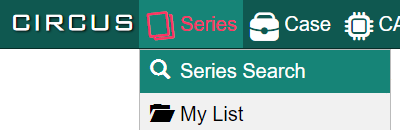
Setting Search Conditions
You can specify the search condition in the "Search Condition" on the top of the page. You can toggle search modes using the tab.
If the condition box is collapsed, click the "Search Condition" bar to expand it.
Basic Search
You can perform search using basic conditions.
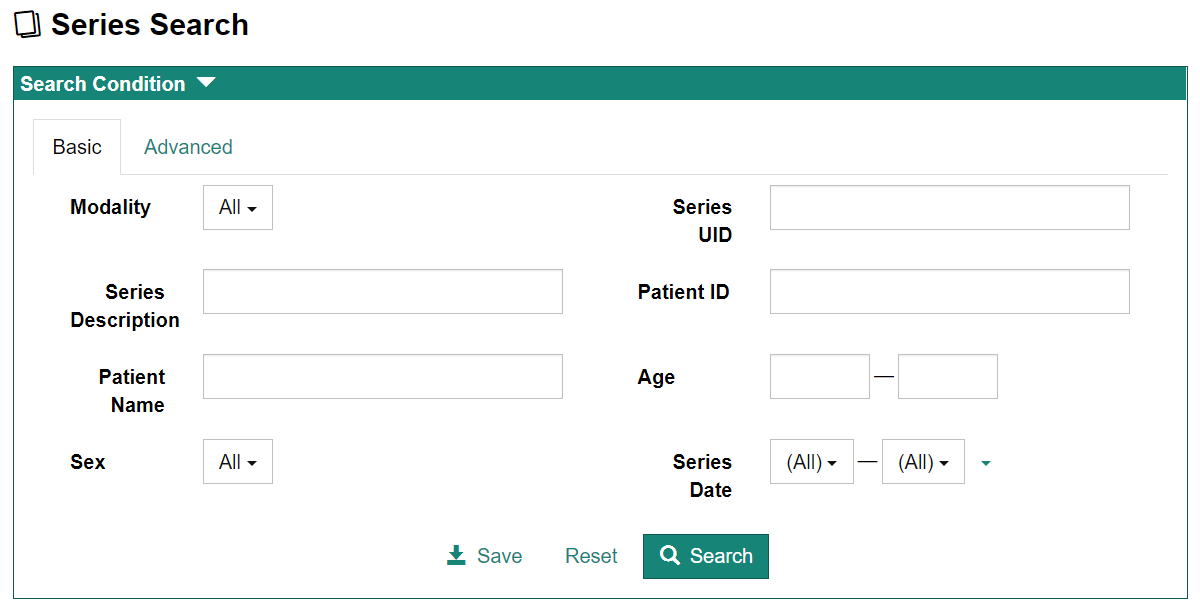
Advanced Search
Advanced search lets you use other search keys and complex conditions.
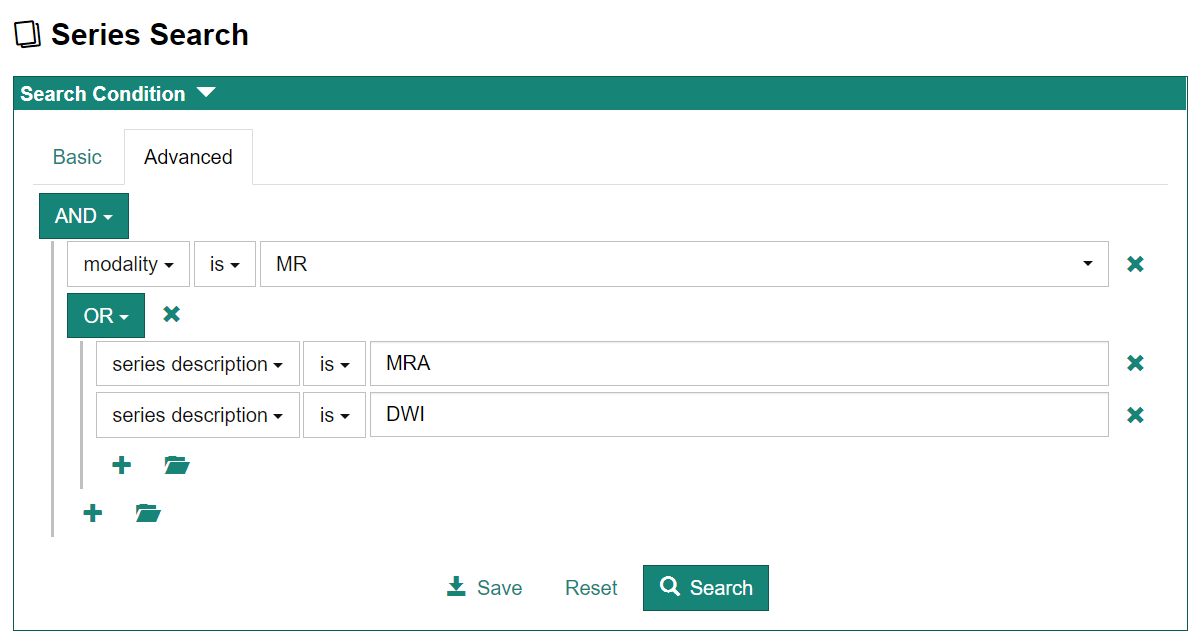
Viewing Series Search Results
Search results will be displayed below the condition box.
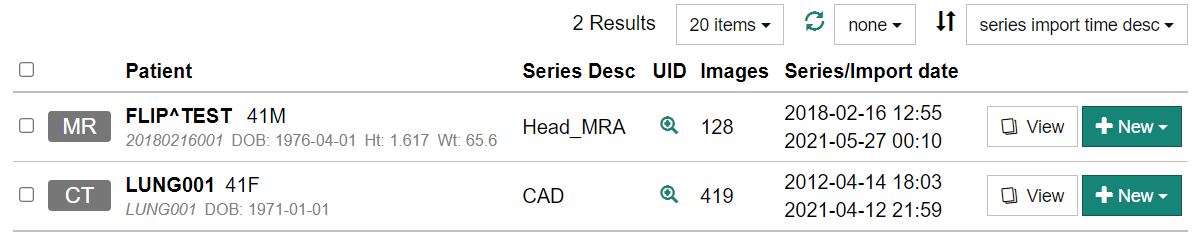
Click on the magnifying glass icon in the "UID" column of each row of the list to display the Study Instance UID and Series Instance UID for that series. You can copy each UID to the clipboard.
Clicking the "View" button on each row of the list displays the Series Detail screen, which shows the images and detailed information about the series.
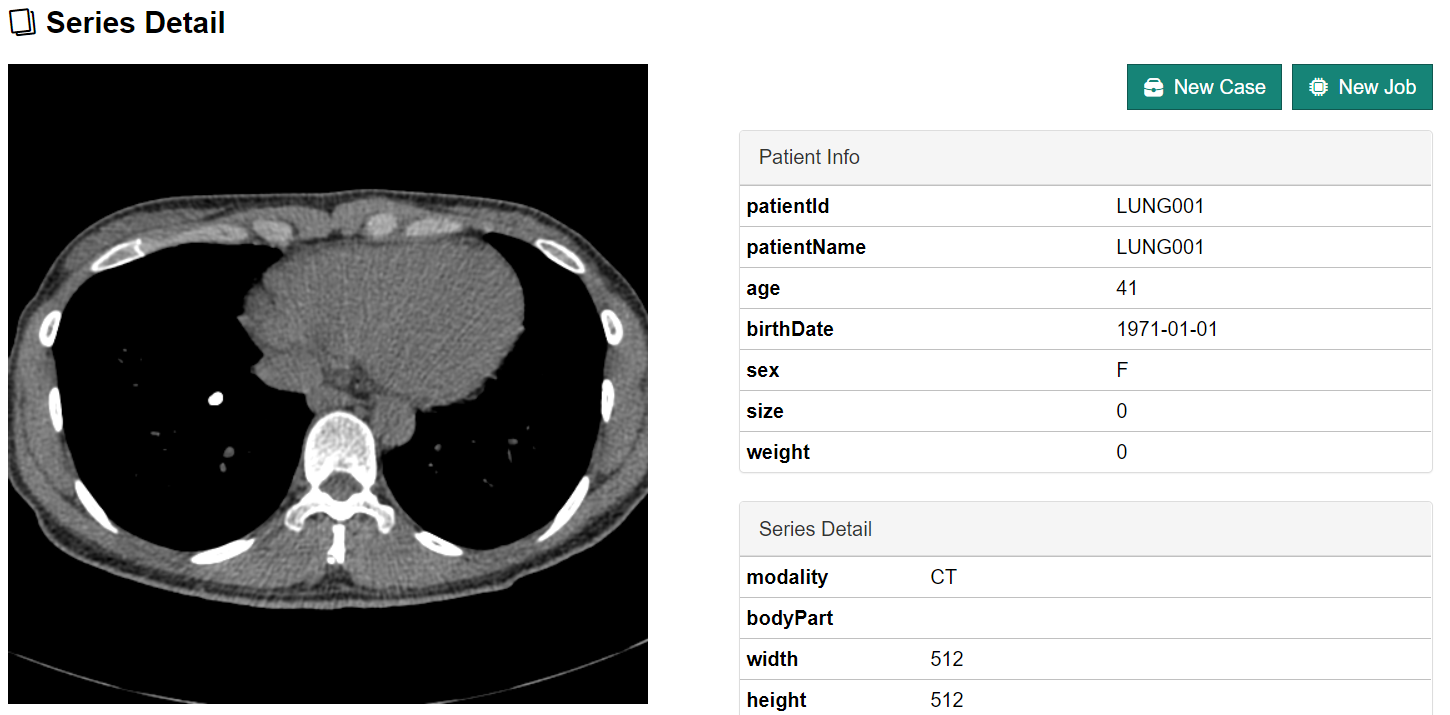
Click [+ New] to create a new Case (CIRCUS DB) or create a new plug-in job (CIRCUS CS).